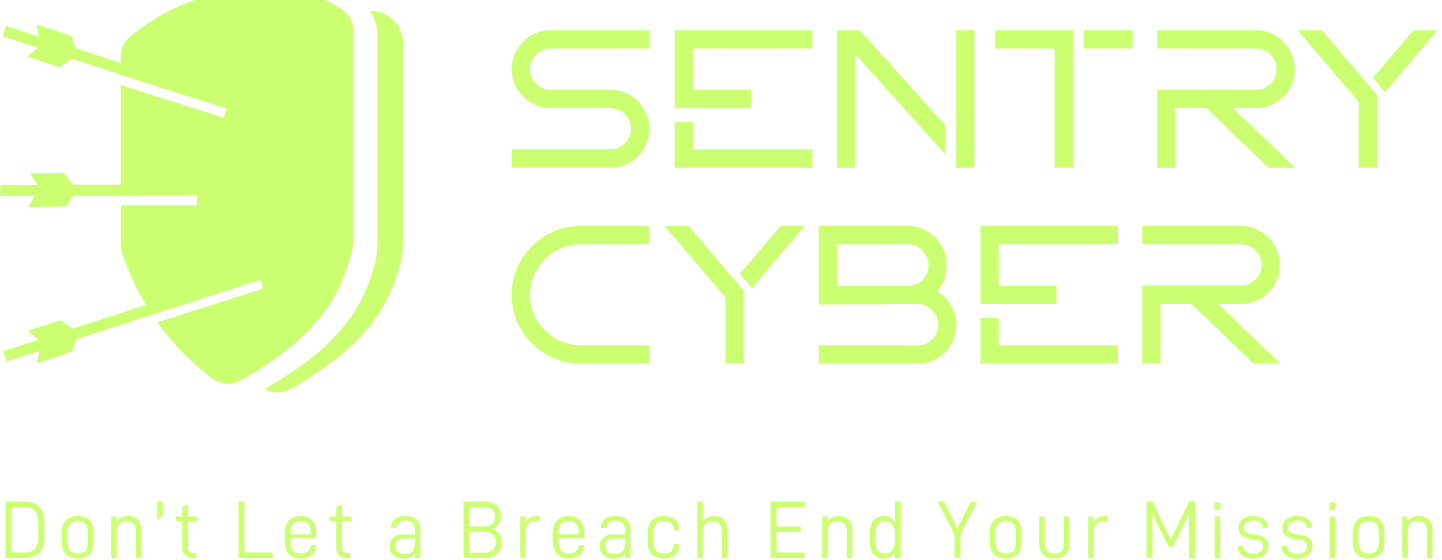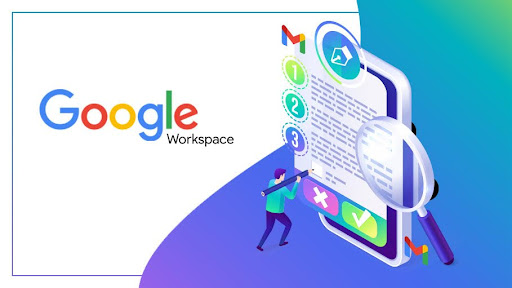
The Essential Eight Google Workspace compliance framework provides a strong foundation for protecting your organisation against cyber threats. Developed by the Australian Cyber Security Centre (ACSC), it focuses on eight critical strategies every business should implement.
As we highlighted in our recent blog on ChromeOS security, Google Workspace and Chrome OS go hand in hand, making compliance easier, faster, and more cost-effective compared to traditional Windows or Mac environments.
In this article, we’ll expand on how Google Workspace settings map directly to the Essential Eight. We’ll also cover where to configure these controls in the Admin Console, how to handle third-party apps, and why SaaS backup solutions are essential.
Essential Eight Controls with Google Workspace
1. Application Whitelisting
In Chrome OS, only approved apps from the Google Play Store or Chrome Web Store can be installed.
- Path in Admin Console: Admin Console > Devices > Chrome > Apps & extensions > Users & browsers → Approve or block apps.
- Tip: For Windows/Mac devices integrated with Workspace, use a third-party RMM tool like Datto RMM for full patch and whitelist management.
2. Patch Applications
Google automatically updates Workspace apps and Chrome OS.
- Path in Admin Console: Admin Console > Devices > Chrome > Settings > Device Settings > Auto Update Settings.
- Tip: For third-party desktop apps, consider centralised tools (e.g. Datto RMM).
3. Configure Microsoft Office Macro Settings
While Google Docs, Sheets, and Slides don’t use macros, many organisations still run Office tools.
- Solution: Deploy Group Policy Objects (GPOs) or Intune to restrict or disable macros. Ensure macros from the internet are blocked unless digitally signed.
4. User Application Hardening
Google Workspace apps use sandboxing and safe browsing by default.
- Path in Admin Console: Admin Console > Security > App Access Control.
- Disable unnecessary features (e.g. automatic Flash, plug-ins) and restrict risky third-party apps.
5. Restrict Administrative Privileges
Limiting admin access prevents misuse.
- Path in Admin Console: Admin Console > Account > Admin Roles.
- Assign roles with least privilege, avoid using Super Admin accounts for daily tasks.
6. Patch Operating Systems
Chrome OS updates automatically, but Windows/macOS devices require extra steps.
- Solution: Use Google Credential Provider for Windows (GCPW) to integrate devices and centrally manage patching.
- Path in Admin Console: Devices > Windows > Settings for Windows.
7. Multi-Factor Authentication (MFA)
Google Workspace makes MFA setup straightforward.
- Path in Admin Console: Admin Console > Security > Authentication > 2-Step Verification.
- Enforce MFA for all users, especially admins and high-risk accounts.
8. Daily Backups
Google provides redundancy but not full recovery.
- Recommendation: Use a SaaS backup solution such as Acronis Google Workspace Backup with quantum-safe encryption. This ensures protection even if the vendor is breached.
Ongoing Review and Compliance
Achieving compliance isn’t a one-time task. Here’s how to stay aligned with Essential Eight:
- Regular Security Assessments: Book a complimentary cyber security workshop.
- Continuous Monitoring: Consider our: security monitoring services.
- Employee Training: Reduce phishing risks with cyber awareness training and phishing simulations.
- Compliance Audits: We help businesses meet Essential Eight, SMB1001, and NIST CSF frameworks.
Benefits of Google Workspace and Chrome OS for Compliance
- Simplified management via central Admin Console.
- Automatic updates for apps and OS.
- Built-in security like sandboxing, encryption, and MFA.
- Lower TCO – typically half the cost of Microsoft environments.
- Scalability – easily add users and devices.
- Hybrid readiness – combine ChromeOS with Microsoft for power users.
FAQ: Essential Eight Google Workspace Compliance
Q1. Do I need third-party tools for patching with Google Workspace?
Yes, for non-Chrome devices or apps. Datto RMM or similar tools handle patching outside Workspace.
Q2. How do I secure macros in a mixed Google Workspace and Microsoft environment?
Use Office GPOs or Intune to block or restrict macros, while keeping Workspace users safe from them entirely.
Q3. Is Google Workspace backup enough?
No. Google provides redundancy, not full backup. Use SaaS backup like Acronis with quantum encryption.
Q4. Can ChromeOS reduce my Essential Eight scope?
Yes. Many controls target Microsoft environments, meaning ChromeOS can effectively reduce Essential Eight to a simplified set of controls.
For more FAQ’s click here
Conclusion
Adopting Google Workspace and Chrome OS simplifies Essential Eight compliance and lowers costs. Whether you’re patching systems, managing backups, or enforcing MFA, Workspace provides strong foundations with minimal complexity.
At Sentry Cyber, we bring 17 years of expertise in Google Workspace and Chrome Enterprise, often deploying hybrid setups where Microsoft and Google coexist seamlessly.👉 Contact us today at 1800 526 269 or [email protected] to strengthen your compliance journey and book a tailored assessment.